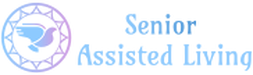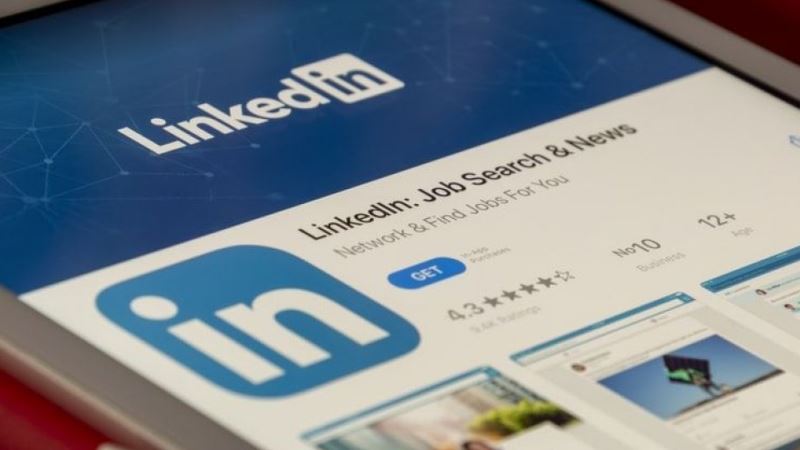Recruiters often ask me to help them find candidates for their hard-to-fill positions. For example, they may want help finding a Java programmer.
Searching for such candidates on LinkedIn has taught me that how you word your headline can significantly improve the chances recruiters will find you when they search by keywords or job titles. I’ve also learned it’s tricky to get your wording just right for both visual appeal (when people visit your profile) and keyword searchability.
To see what I mean …
- Log onto LinkedIn.com.
- Click the Advance link to the right of the Search People box.
- Type a keyword or phrase for the types of jobs you seek into the Keyword Search box. For example, type “Financial Analyst.” Put your zip code into the Postal Code box.
- Click “Search”.
- Sort by “Relevance” by clicking the link at the top center/right that says Sort by: Relevance (or other options including Sort by: Relationship).
- Search for your listing among the 10 pages of search results.
Did you find yourself? What page did you show up on and how high up did you appear on the page? Ideally you should be in the first position on page 1 in your city so recruiters can find you easily. If you didn’t find yourself at all, recruiters likely can’t find you either.
To move your position closer to page 1 / position 1 for your keywords, try these tips:
- Put your most important key words first. Do so by going to your Edit Profile page and then clicking “Edit” next to your name at the top center of the page. Under Headline > Professional Headline, delete any copy that might be in the box and type the job title that you want the most first. For example, type “Financial Analyst”.
- Add a comma or pike “|” between your most important job title and then add other job titles you seek. For example, “Financial Analyst | Accountant | Cost Accountant | Auditor”. Also include sought-after skills such as “CPA”, “MBA”, “Java”, etc. You can have up to 120 total characters (including spaces) in your headline.
- You can try adding special characters or “wingdings” such as a star between job titles to visually stand out, however, test your search results to make sure that the wingding isn’t hurting your relevancy ranking. (I’ve seen it happen!) How to add wingdings to social media.
- Avoid splitting up essential modifiers from job titles. For example, instead of “Medical Editor and Writer”, write “Medical Editor | Medical Writer”. Why? Unless such a two-word phrase stays together, it won’t be as successfully searchable.
- Recognize that extra words can hurt your search results (even if they look great when viewed). For example, I experimented with adding the word “Leader” after the words “Public Health” on a client’s headline only to find that she not only scored badly for “Public Health Leader” (likely because it wasn’t a standard LinkedIn keyword phrase), she also didn’t score well for just “Public Health”. When I removed “Leader”, her score for just “Public Health” improved.
- If you are openly job seeking, consider adding words like “Seeking new opportunity” or “Available immediately” or “Available for contract/full-time” to let recruiters know you are open and potentially interested in their opportunities.
- Ensure that other aspects of your profile support your headline keyword claims by including the same keywords in your summary, specialties and skills & expertise sections and in your past job titles and job duties.
Notes:
- You can retool your headline and check to see if such changes improve your search rankings as often as you like … but switch off your notifications settings so your LinkedIn contacts won’t be bombarded by your multiple title changes. (To change this setting, click on your name in the upper right hand corner of any page and then visit Settings. Click “Turn on/off activity broadcasts” under Privacy Settings. Uncheck the box. Make edits to your profile. When done, return to Settings and check the same box to make your profile improvements public.)
- Unless you manually provide content for your headline, LinkedIn fills the space with your current or most recent job title. Simply highlighting and deleting such text in the headline editing box will let you replace it with new, optimized text.
- Occasionally re-check your search results as you may need to make additional improvements to keep your ranking high. Also seek out recommendations, skills endorsements and new connections, which can improve your standings.
- Out-of-town recruiters may see different search results than you do. To see how you are ranking elsewhere, ask an out-of-town friend to search by your keywords and report back to you about your standing within their search results.
As I mentioned at the start, optimizing your LinkedIn headline, as well as the rest of your profile, can be tricky, but getting it all right can attract hiring companies. That’s why I help people transform their LinkedIn profile using my proven LinkedIn Lightning program. As part of the program, I test your profile before I start to see how you rank and then again after I finish to ensure you are listed high up where recruiters can find you when searching by keywords.
Learn more about LinkedIn Lightning on the Services page and then contact me about transforming your LinkedIn profile. Taking such action can help you … Get a Job!